Documentation
Software version
version: v1.0
Requirements
Software Framework: Flutter
Flutter version: Flutter 2.0.4
Dart version: Dart 2.12.2
Any Operating System(Windows/Mac os/Linux), Android phone, Android emulator, IOS phone, IOS emulator
Installation
1. Install the web application if it is not installed already.
2. You should have flutter installed in your device
3. Unzip the hms-flutter-doctor.zip file to your operating device.
4. Please go to “/lib/ auth/providers/auth.dart” file in mobile application source code. Update the value of url_link variable by your web application base url. Suppose your web application is installed in codearistos.net/hospital folder then the value of the url_link should be “codearistos.net/hospital/”
5. Open command line inteface of your operating system. For windows(cmd or windows powershell), for Mac Os ans linux (Terminal)
6. Open the packege folder which you have unzipped in the command line interface(CLI).
7. Run the command: flutter pub get
8. Run the command: flutter build apk
9. You will get the apk in the apk folder(/build/app/outputs/apk/release/ app-release.apk ).
10. You can take the apk and run it in any android phones.
Its Done !!!!!
Default Login Details:| Role | Username | Password |
|---|---|---|
| Doctor | doctor@hms.com | 12345 |
Software Overview
This system is a Doctor Management System where a doctor can manage his or her activitis from.
Doctor can add, edit, delete an appointment.
Doctor can view all of his appointments.
Doctor can view his appointment for today.
Doctor can have a meeting with the patient online.
This software is built on Flutter.
This is a Mobile Application software which currently support android phones.
So,you can run it in android mobile phones.
You can build the apk and run it in your phones .
Modules
In this system there are modules like All Appointments, Todays Appointment, Video Meeting, Language change,
change password, Doctor login, Add Appointment,Edit Appointment,Delete Appointment
Login
Using a doctors email and password you can login to the app
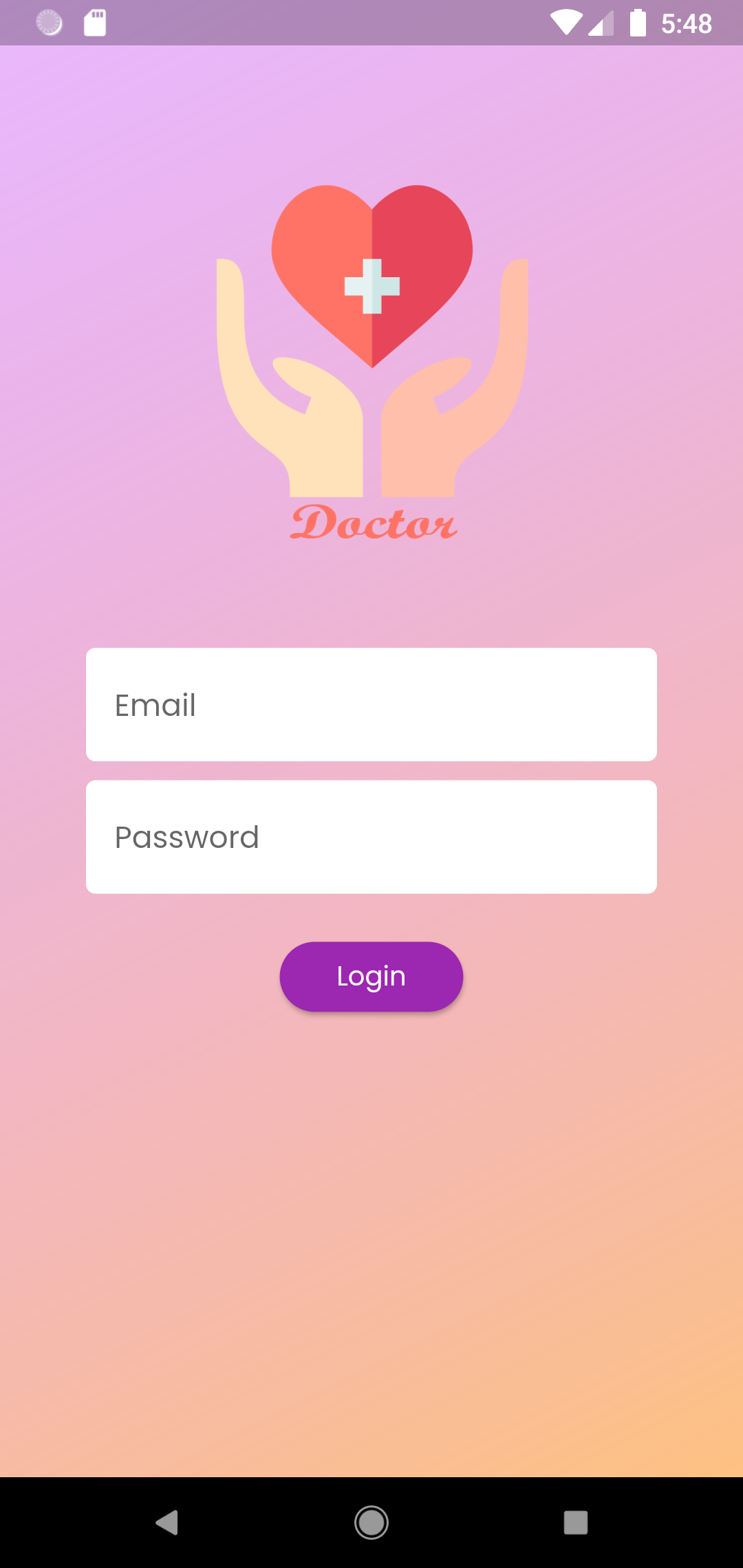
App Drawer:
App drawer has the following buttons to take you to its designated pages.
Dashboard
Add Appointment
Appointment list
Todays appointment
Profile
Setting
Logout
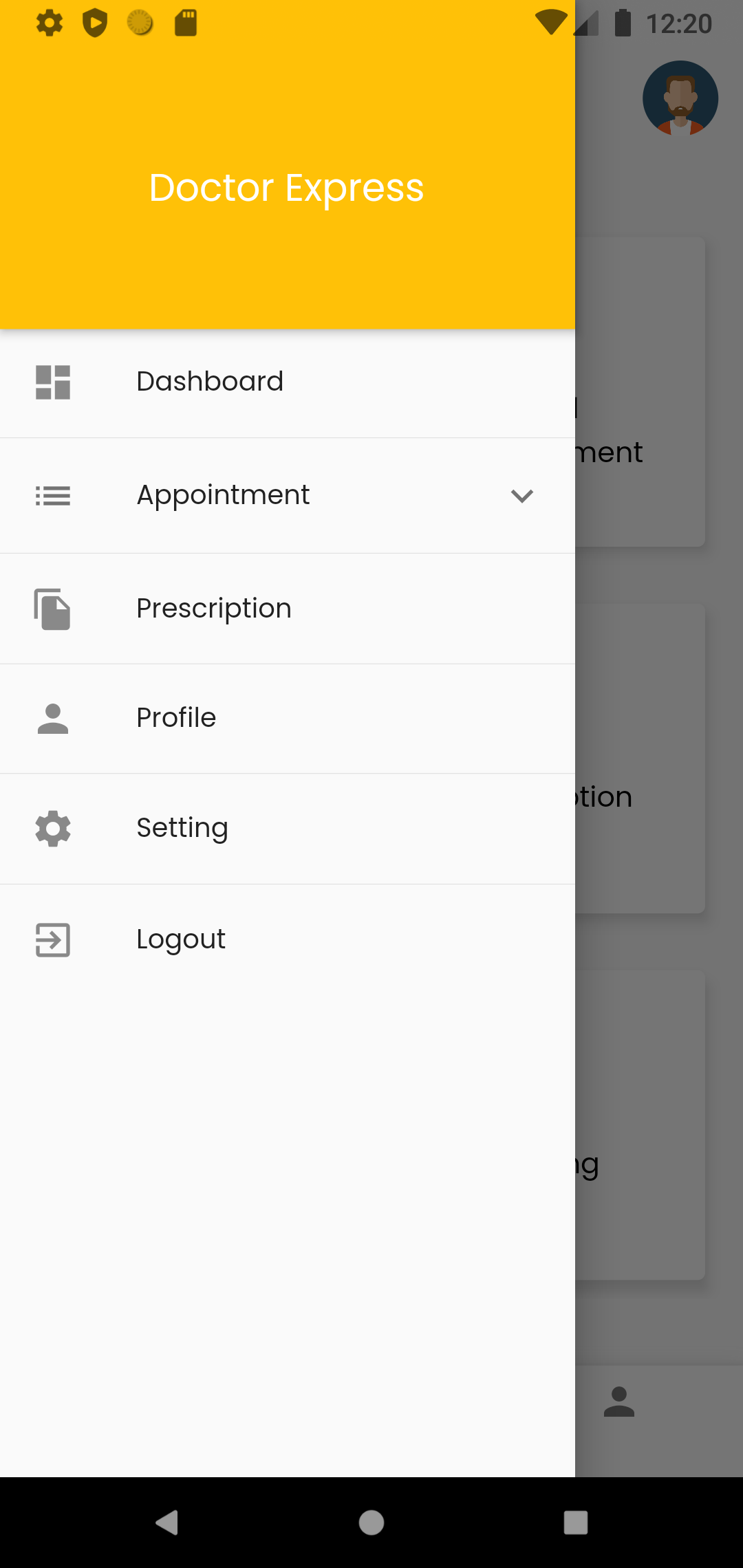
Bottom navigation bar:
a. Three buttons are there in bottom navigation bar
Dashboard
Appointment list
Profile
Dashboard
You can see the number of total appointments.
You can go to the appointment request page.
You can go to the appointment list page.
You can go to the profile page.
You can go to the todays appointment page.
You can go to the settings page.
You can access the app drawer and header image at the top to take you to the profile page.
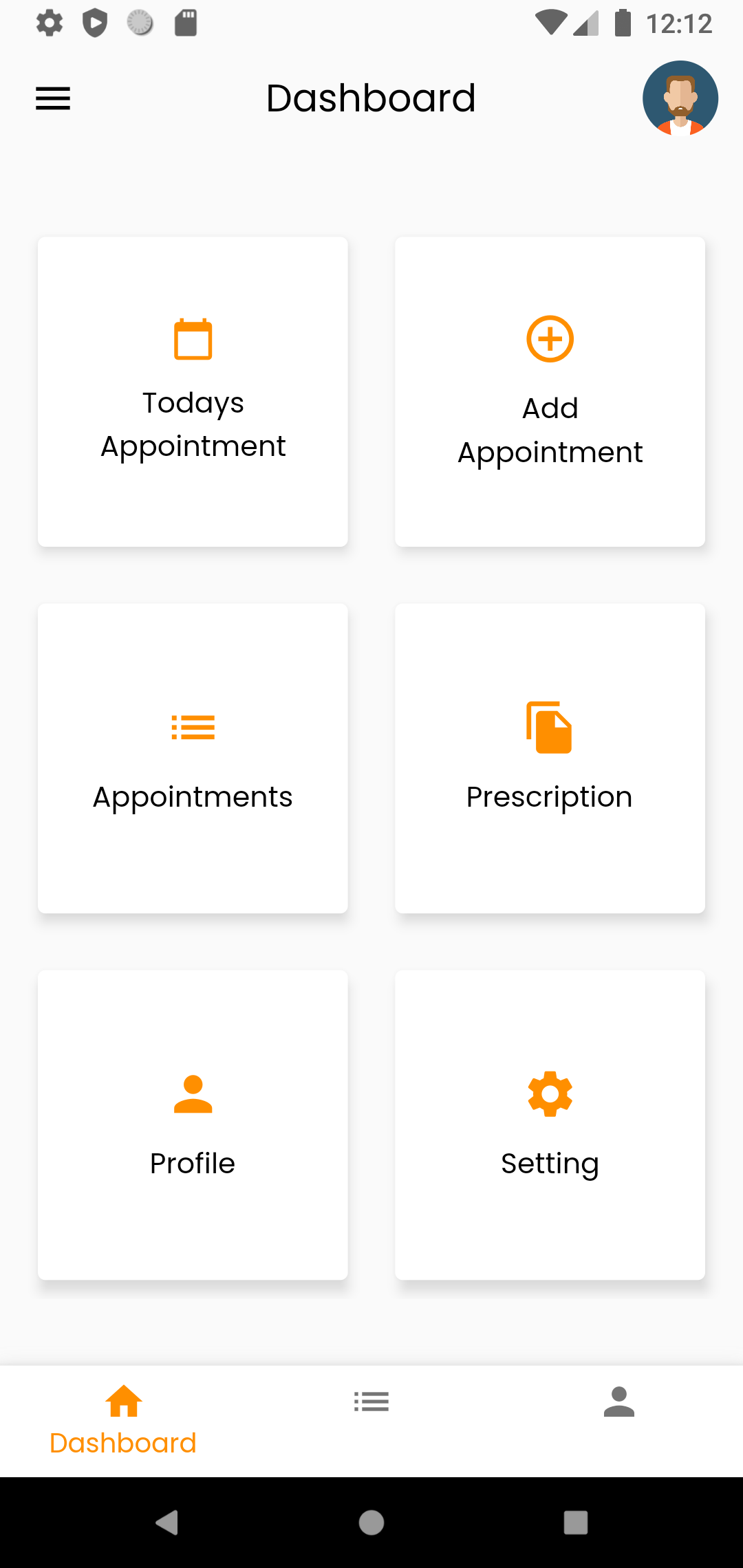
Add Appointment
You can add an appointment of the doctor from this page
Select the patient
Select the date.
Select the available slot.
Select the remarks
Select the appointment status
Submit the appointment.
After submitting an appointment is created.
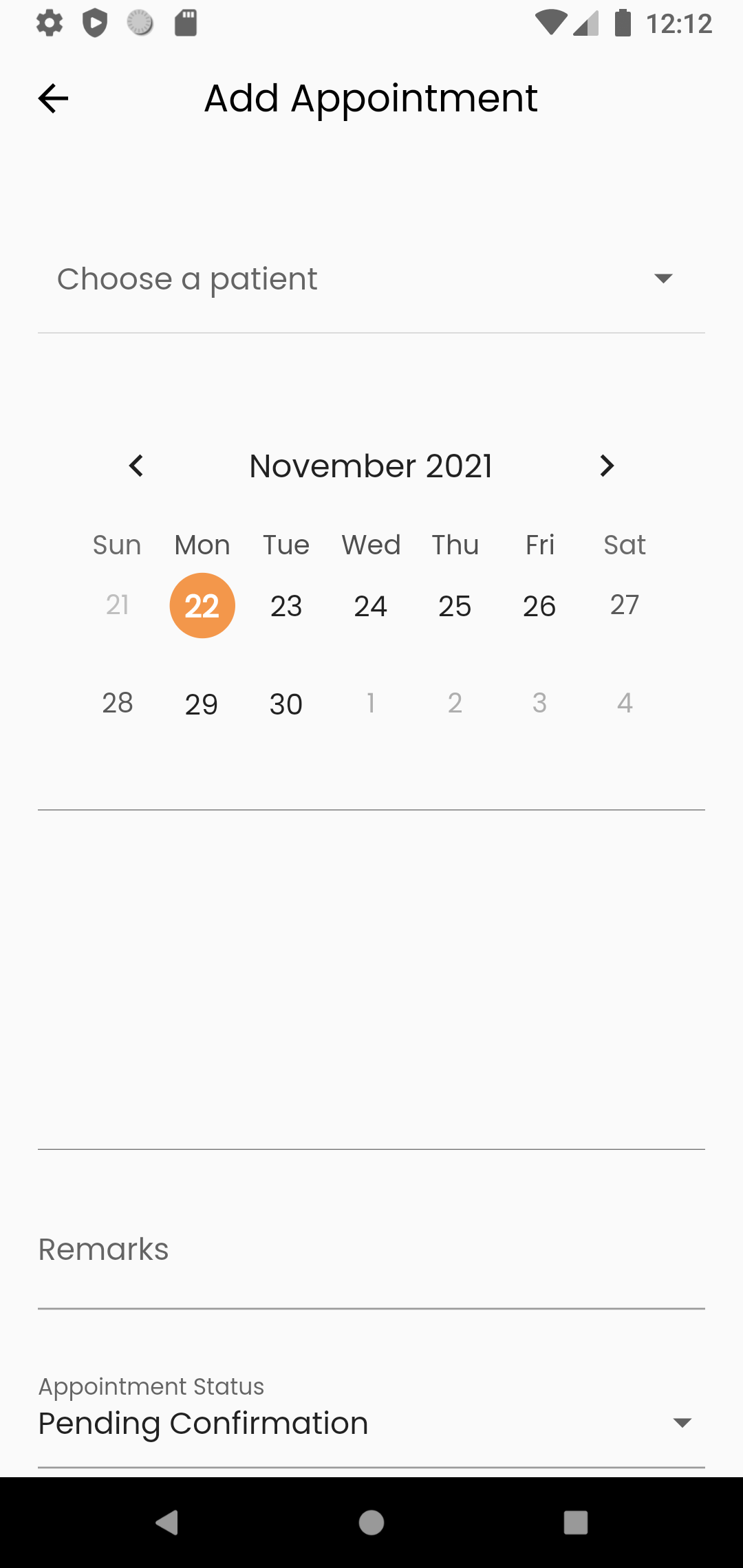
Appointments:
You can view a list of all appointments of the doctor.
Each appointment has the patient name, remarks, date, appointment time
You can also edit appointment by clicking edit which will take you to the edit appointment page.
You can also delete appointment by clicking the delete button.
you can also do video meeting by clicking the video button.
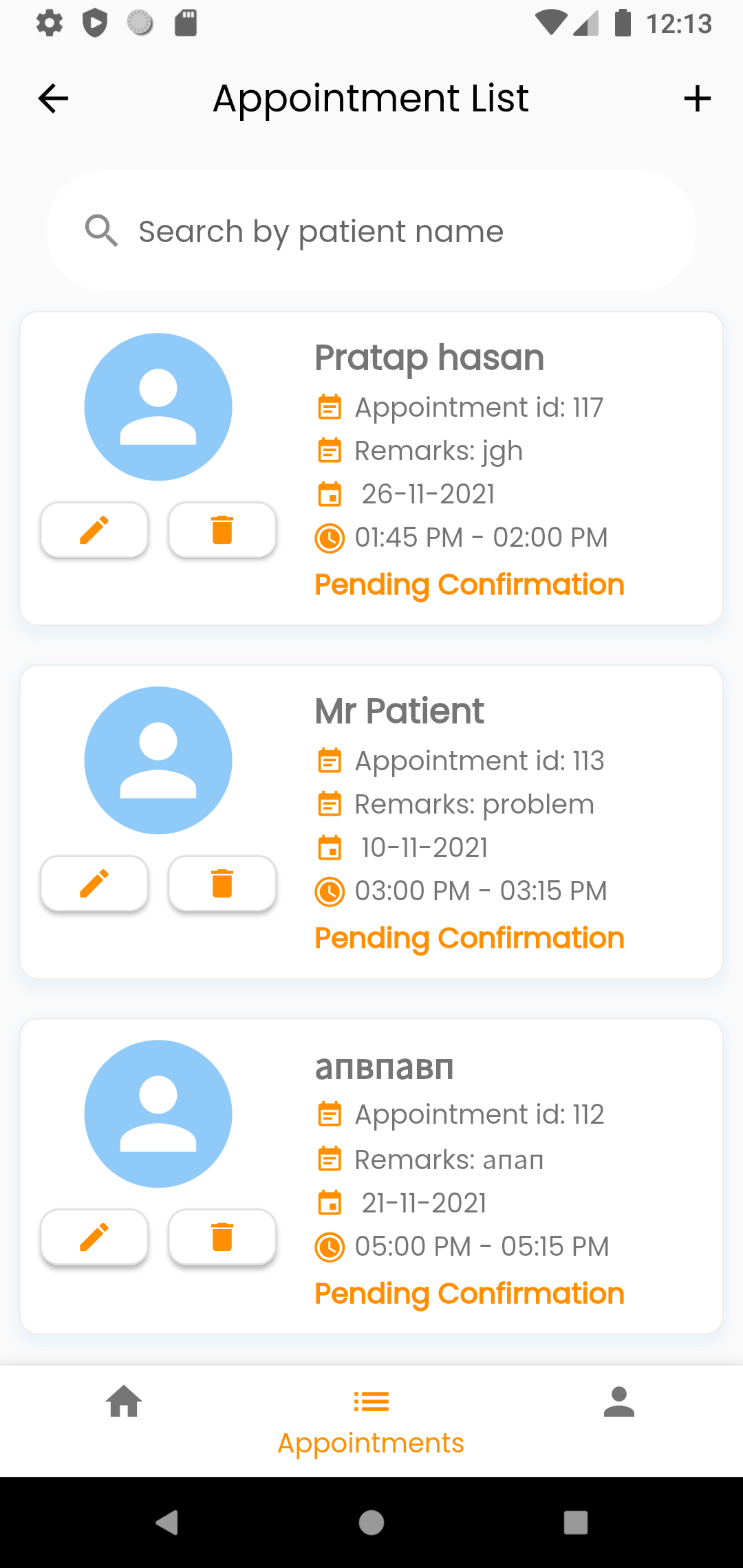
Edit appointment:
Previous added appointment of the doctor can be edited from this page.
Select the patient
Select the date.
Select the available slot.
Select the remarks
Select the appointment status
And update the appointment by clicking the update button.
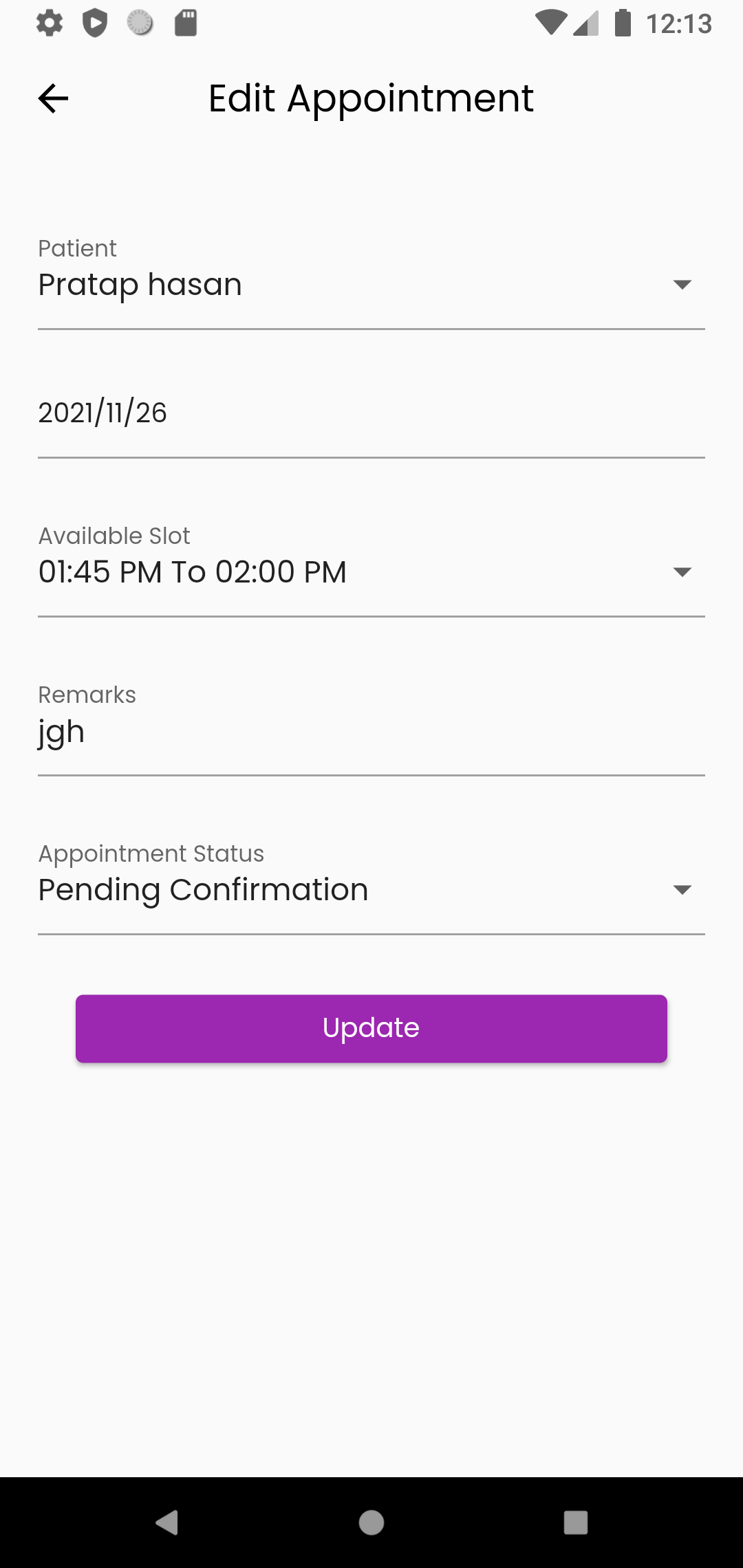
Todays Appointment:
You can view a list of todays appointments of the doctor.
Each appointment has the patient name, remarks, date, appointment time
You can also edit appointment by clicking edit which will take you to the edit appointment page.
You can also delete appointment by clicking the delete button.
you can also do video meeting by clicking the video button.
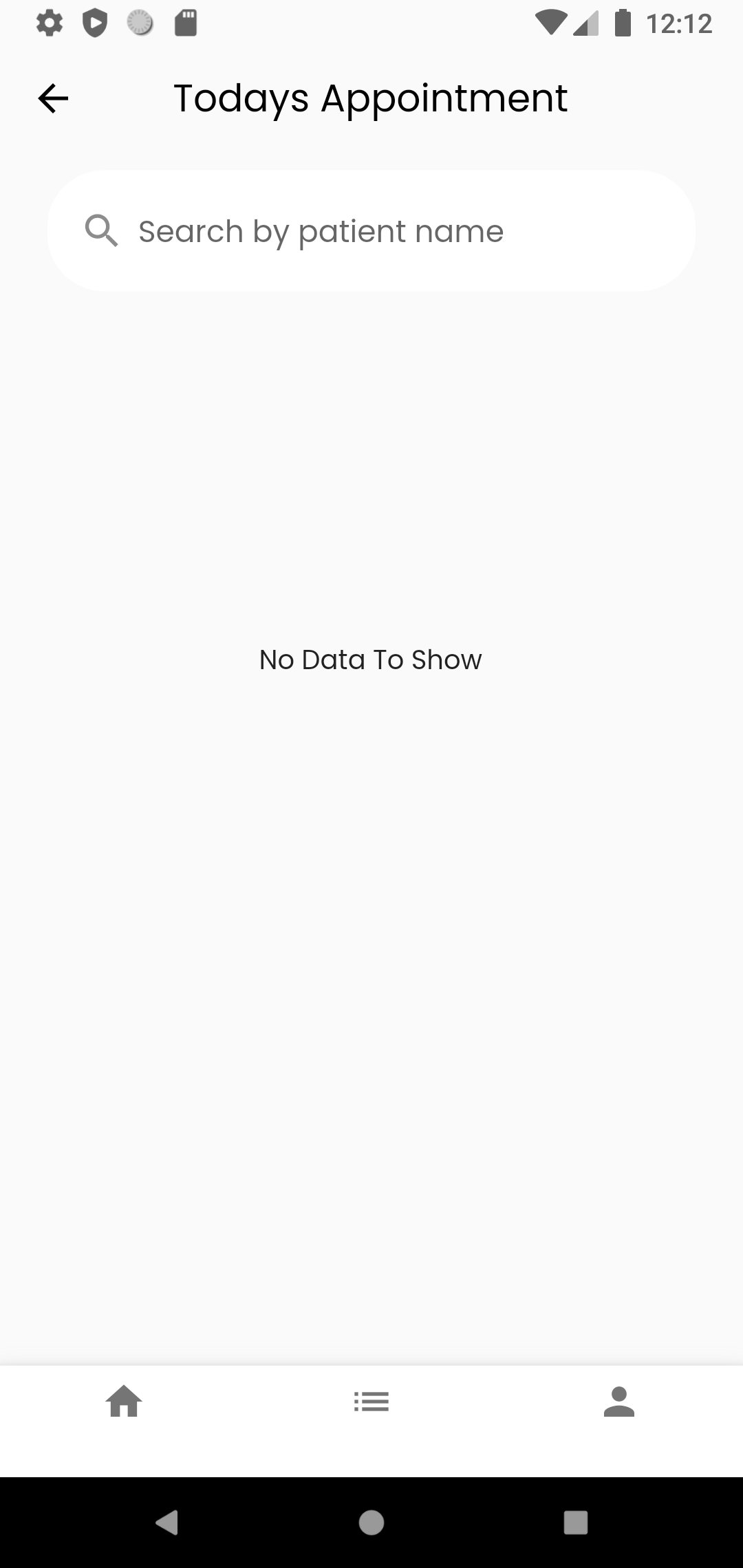
Prescription List:
You can view all the prescriptions of the patients as a list.
You can click view a prescription which will take you to the prescription details page.
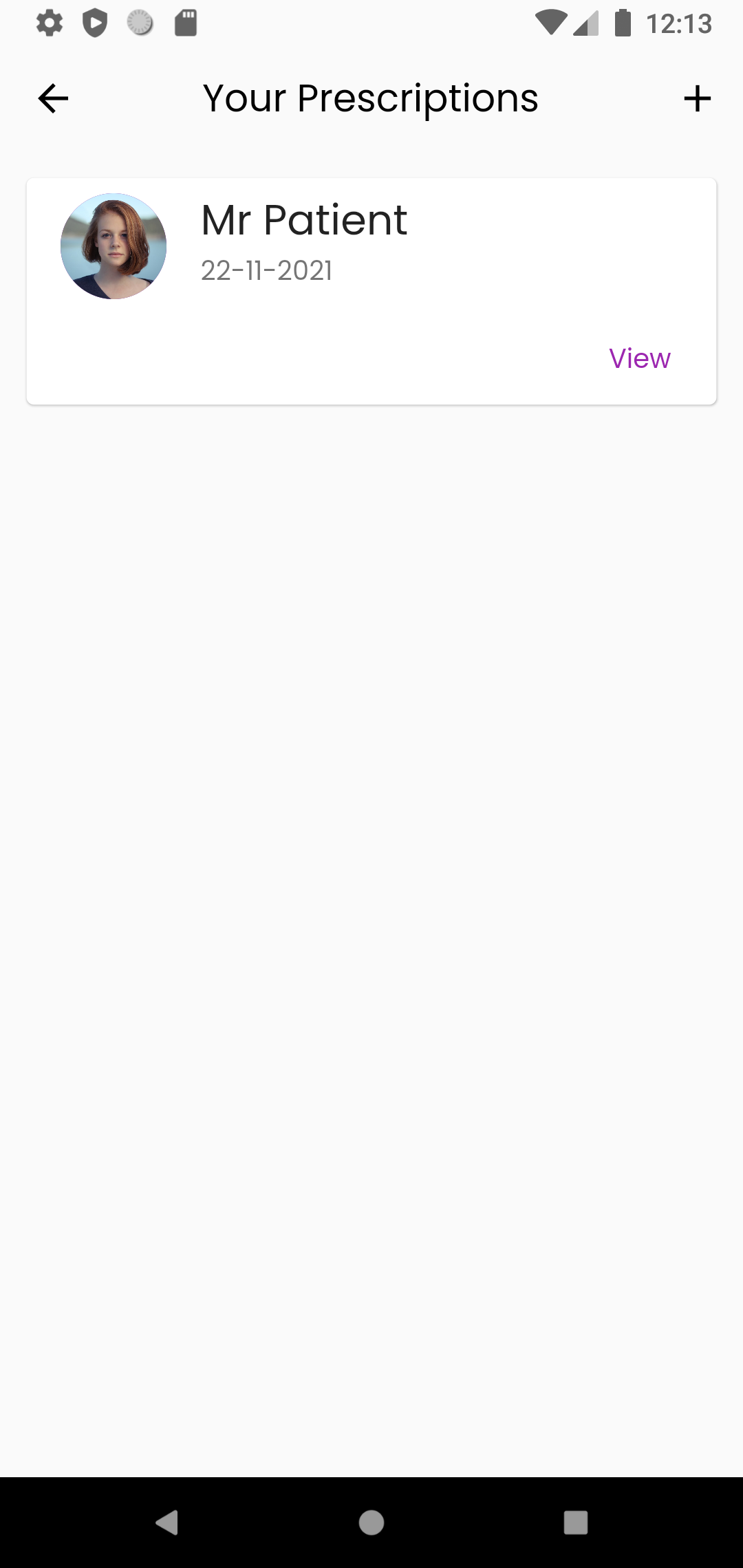
Prescription view:
You can view the prescription detail.
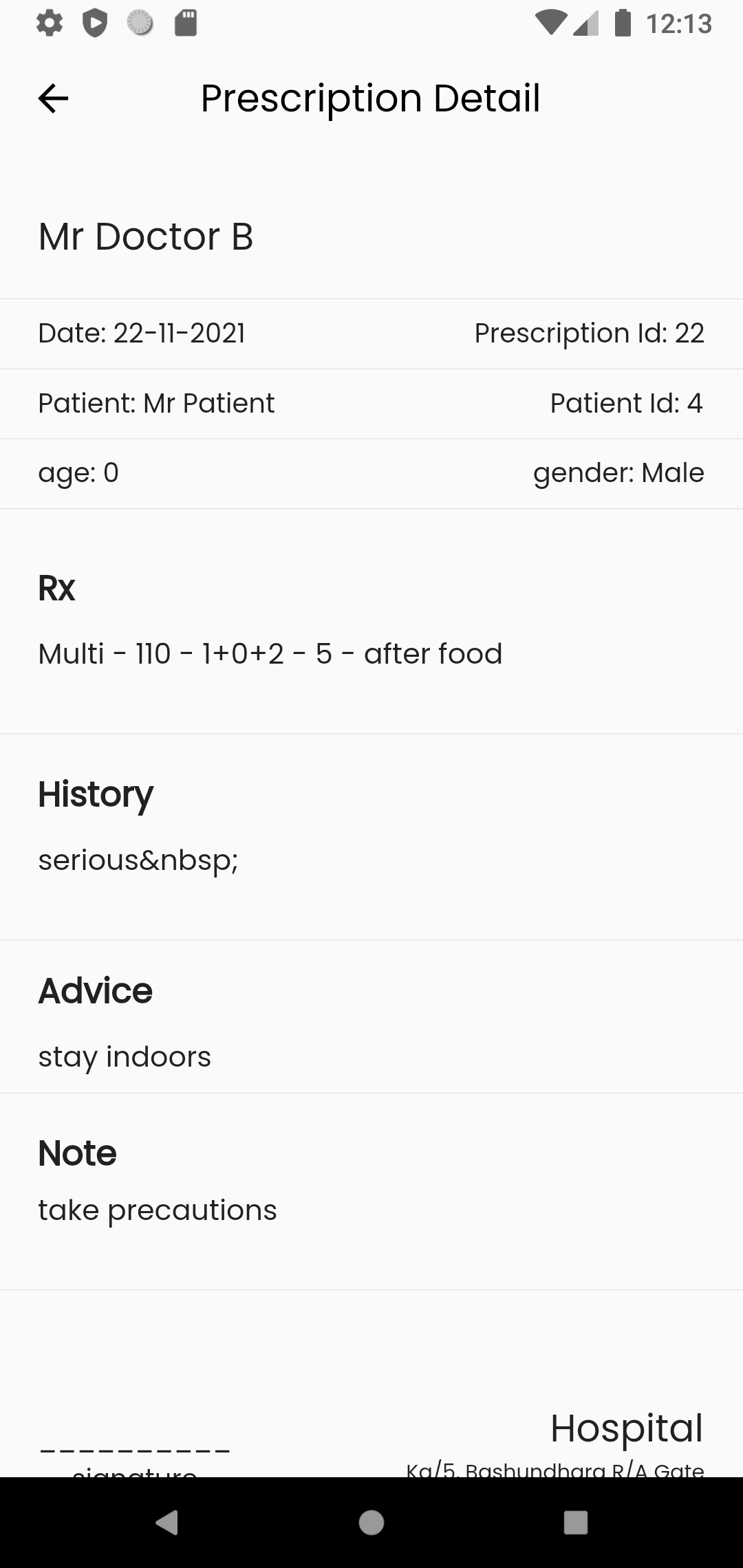
Add Prescription:
You can create a prescription of the doctor from this page of certain patients.
Select the patient
Select the date.
Add history.
Add advice
Add note
Search medicine.
Add medicine details and submit.
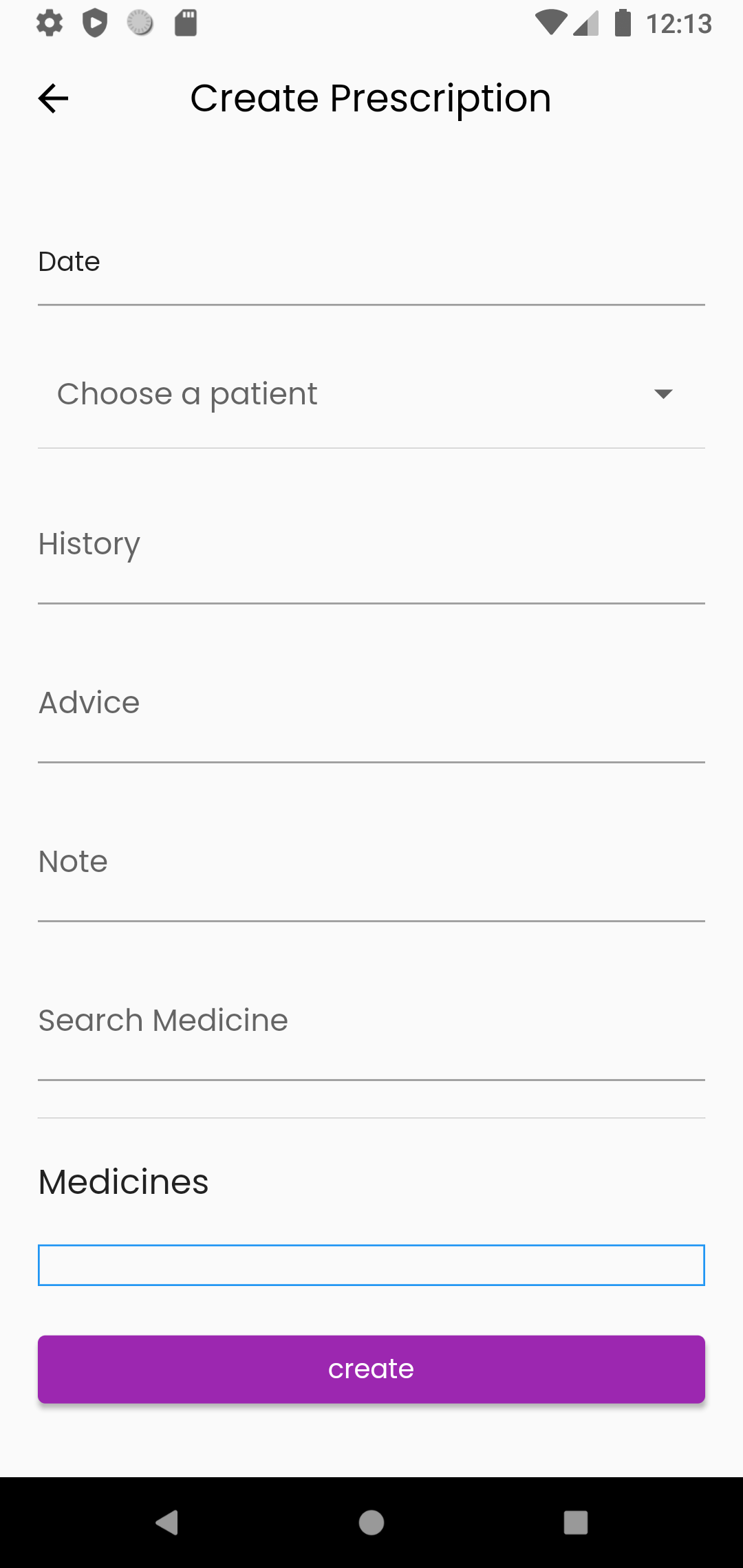
Video Meeting:
This page shows the doctor name, appointment time , patient name.
You can also mute audio , mute video and also can make the video audio only.
In the appointment time click on join meeting to join the video meeting.
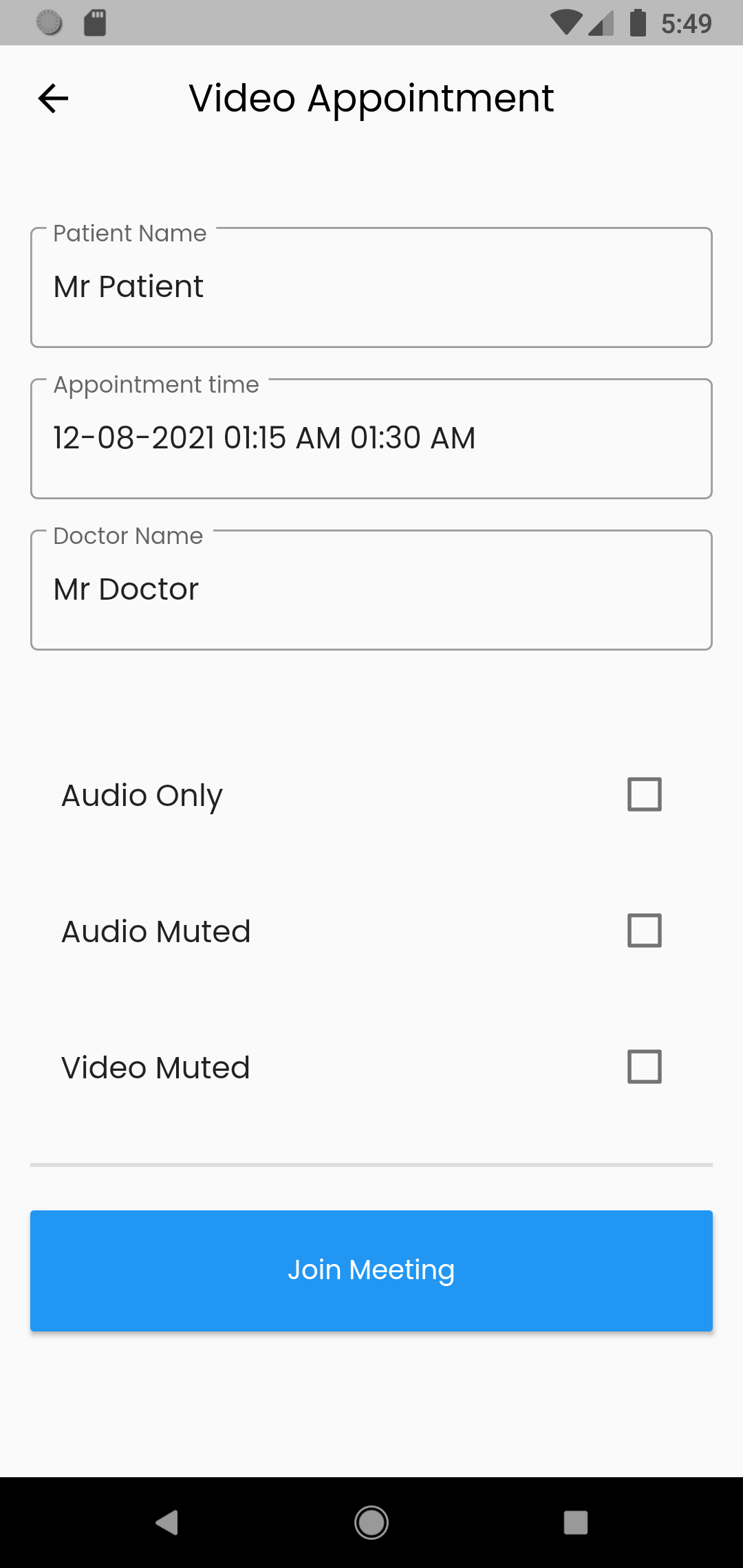
Profile:
You can see the image of the doctor.
Doctor email
Doctor phone
Doctor address
Doctor department
You can also edit the Doctor profile details by clicking edit option which will take you to the edit profile page.
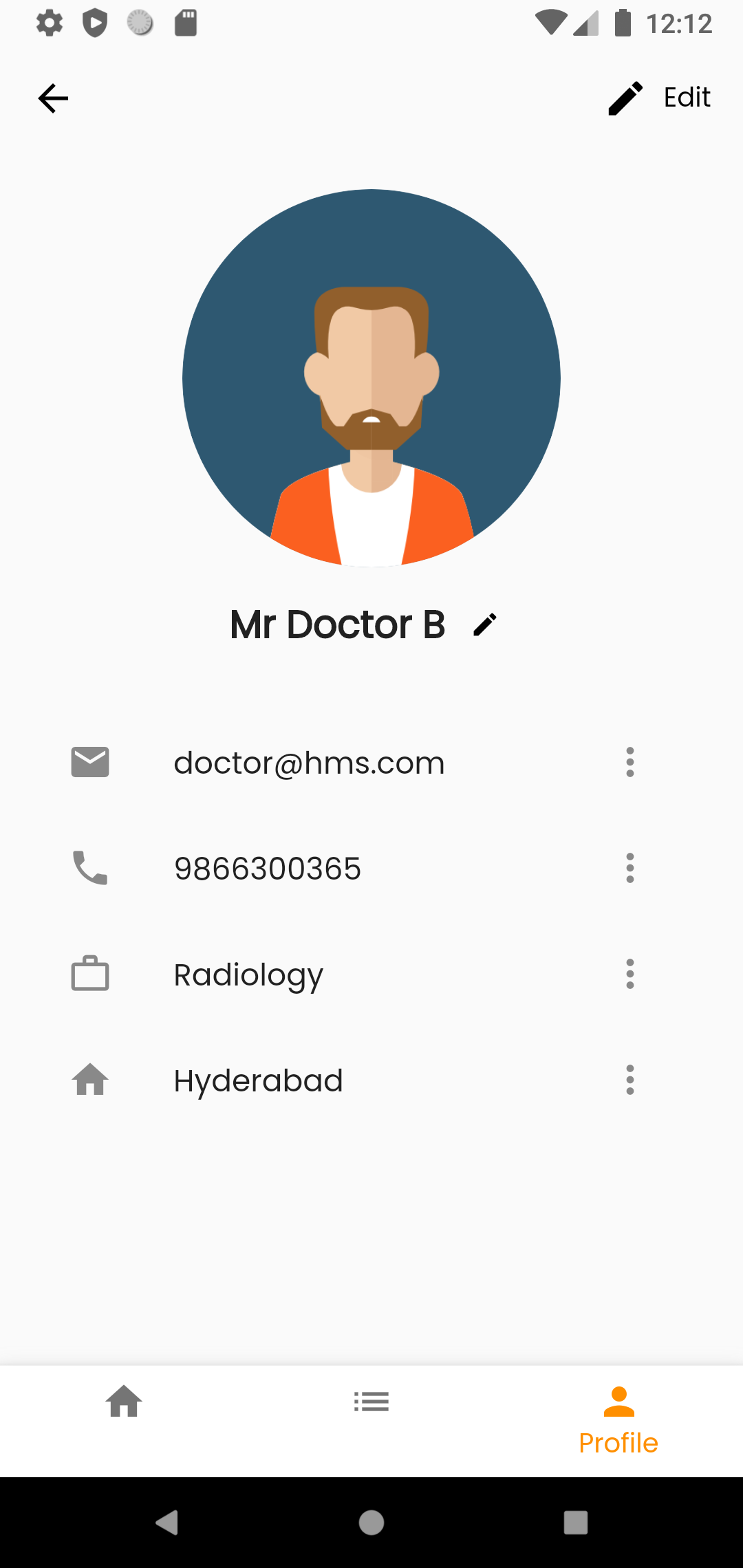
Edit profile:
You can see the name, email, address, department and phone
You can update the name, email, address, department and phone
Change and click on update to update profile details.
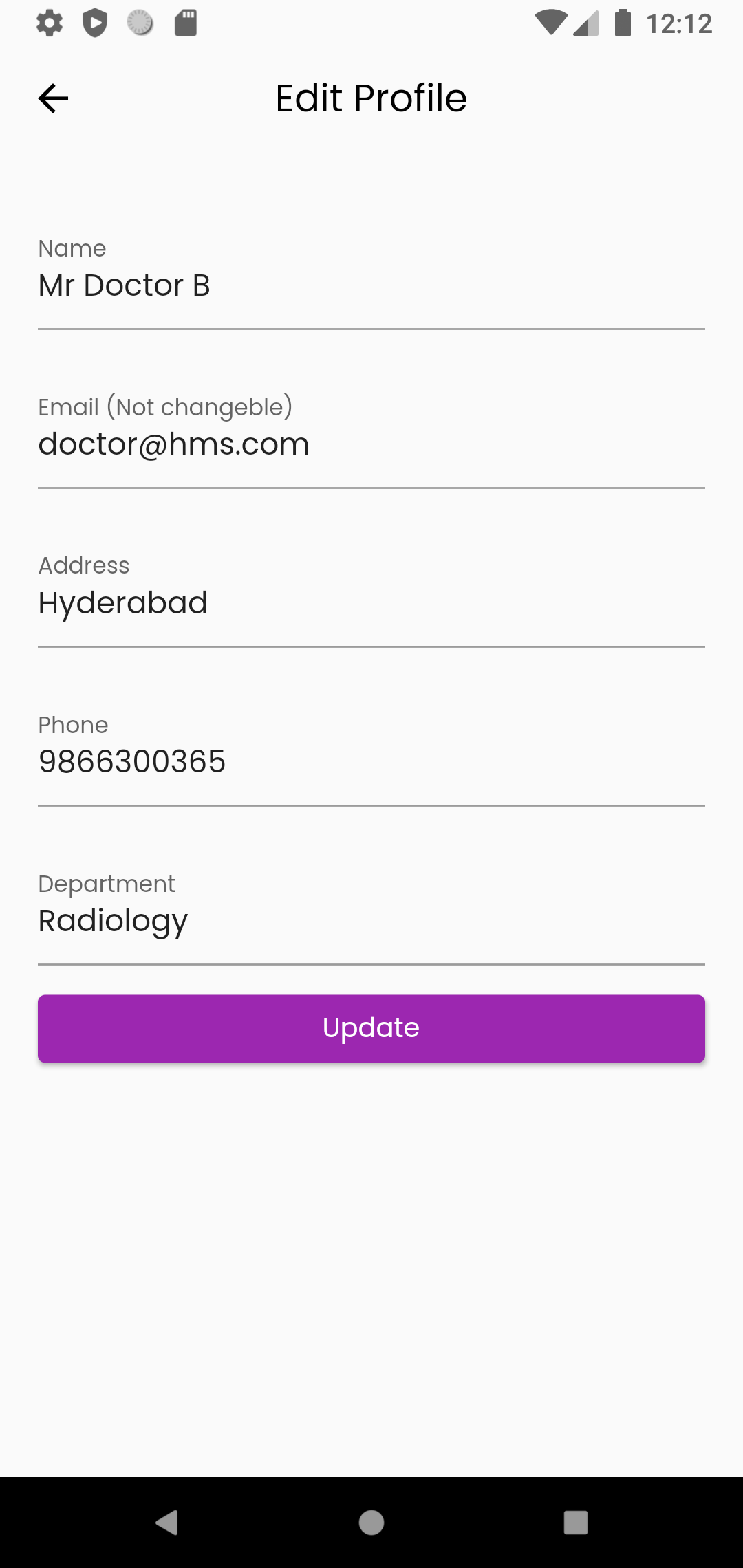
Setting:
From settings page you can change language
You can also change password by clicking change password which will take you to the change password page.
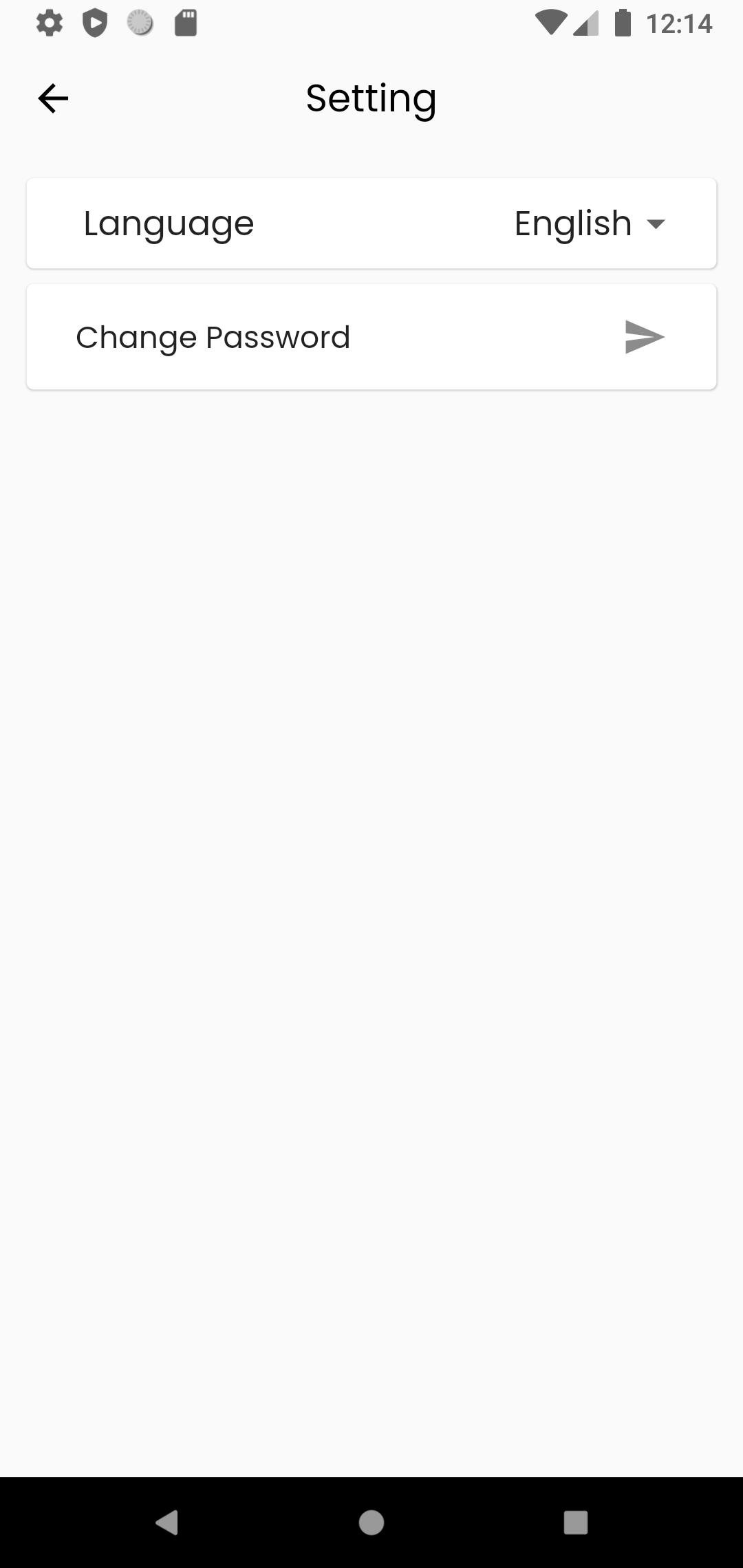
Language change:
There are three available language in the app. They are:
English
French
Arabic
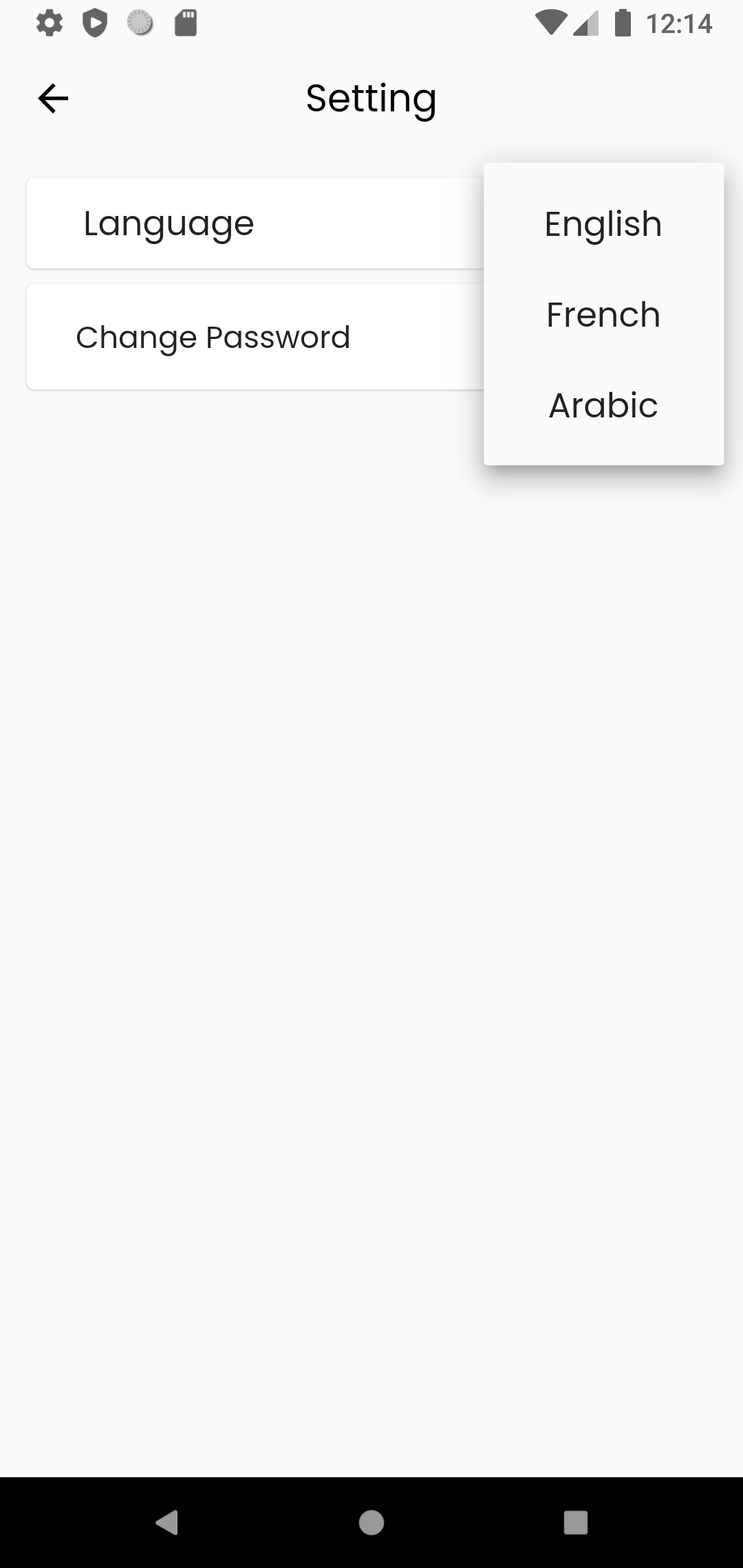
Change password
Enter a new password and click on update
After clicking on update thepassword will be changed.
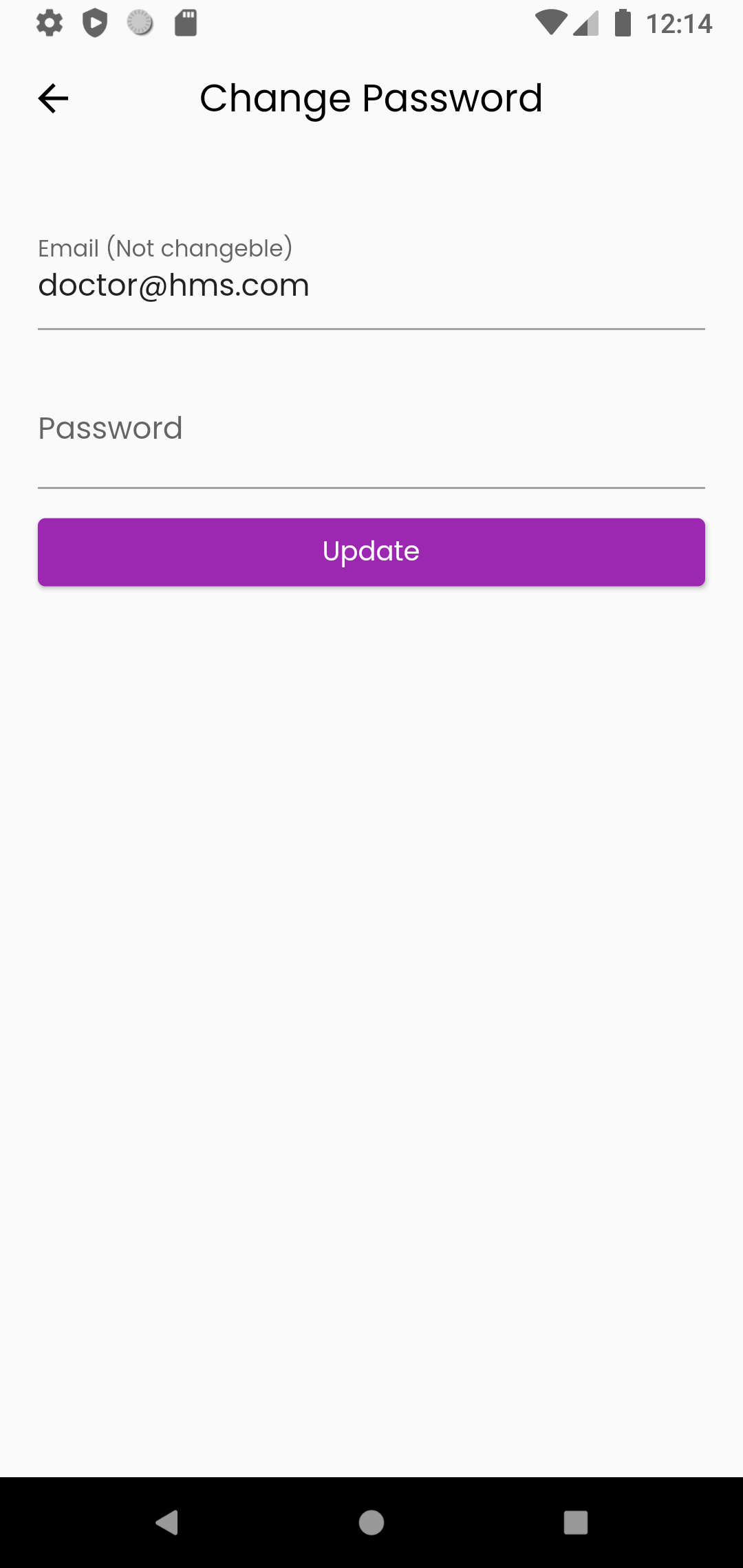
Contact
Code Aristos